💡 The best way to understand a shortcut is to try it out and see what happens!
Mac
Effect
Shortcut
Demo
Spotlight search - open any program or file
Open finder
Mission Control - view all open apps in a grid
Close system dialog boxes / pop-ups
Quick-switch programs
Hold
command ⌘
, then tap Tab
, press the Tab key, then press ←
or →
until you get to the app you want, then release command ⌘
. Esc
to cancel.Convenient for rapidly switching between two programs.
Effect
Shortcut
Demo
Hide an app
Quit an app
Close all open windows for an app (does not quit the app)
Force an app to quit
Task manager - force-quit programs (mini version of Activity Monitor)
Activity Monitor - diagnose problems like slow computer
Click the column headers to sort activities by usage of CPU, Memory etc. to find problematic activities.
To improve performance, check your Startup programs and disable any unnecessary activities.
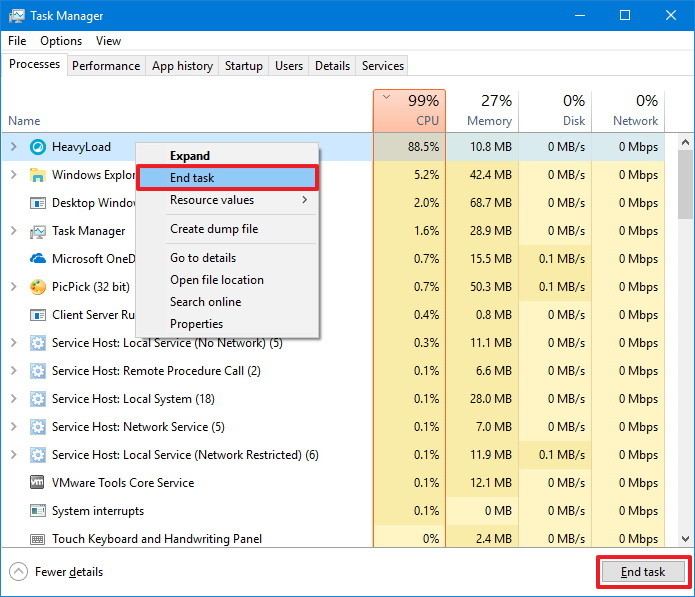
Effect
Shortcut
Demo
Maximize window
Minimize window
You can set an option in Dock & Menu Bar preferences to have a window minimize when you double-click its title bar.
Snap window to sides
Try it with one window on each side for side-by-side mode!
Effect
Shortcut
Demo
Create a space
You can create up to 16 spaces
Tip: Make your spaces unique by assigning a different desktop picture to each one. Just assign System Preferences to all desktops
.Delete a space
If the space contains open windows, they are moved to another space.
Move between spaces (virtual desktops)
On a trackpad, swipe left or right with three or four fingers. On a Magic Mouse, swipe with two fingers.
or
Enter Mission Control, move the pointer to the top edge of the screen, then click a space in the Spaces bar.
Move an app window between spaces
Task View: perform any of above using mouse
Show a window or program on all desktops
Effect
Shortcut
Demo
Copy screen clipping to clipboard
Screen recording or screenshot menu
New sticky note from selected text
Show the desktop
Show all windows of the front app
Lock the computer
🎈 Emoji menu 😎✨
HEY I'm a more info over here
Custom shortcuts