💡 The best way to understand a shortcut is to try it out and see what happens!
Linux
Effect
Shortcut
Demo
Open any program
Copy
Ctrl
+C
Paste
Ctrl
+V
Cut (copy + delete)
Ctrl
+X
Undo
Ctrl
+Z
Close system dialog boxes / pop-ups
Esc
Quick-switch programs
Alt
+Tab
Hold
Alt
, then tap Tab
repeatedly until you land on the desired program, then release Alt
.Convenient for rapidly switching between two programs.
Close program
Alt
+F4
Snap window to sides
←
or→
Try it with one window on each side for side-by-side mode!
Maximize, restore, minimize window
↑
or↓
Move window between multiple monitors
Shift
+
←
or→
Set up your own custom shortcuts
Effect
Shortcut
Demo
New terminal
Ctrl
+Alt
+T
New tab in terminal
Ctrl
+Shift
+T
Move to Nth terminal tab
Alt
+0
to 9
Close terminal tab
Ctrl
+D
or Ctrl
+Shift
+W
Cancel a running command
Ctrl
+C
Copy selected text — Simply selecting text with the mouse will copy it. If that doesn't work, try:
Ctrl
+Shift
+C
Paste copied text
Middle-mouse-click or
Ctrl
+Shift
+V